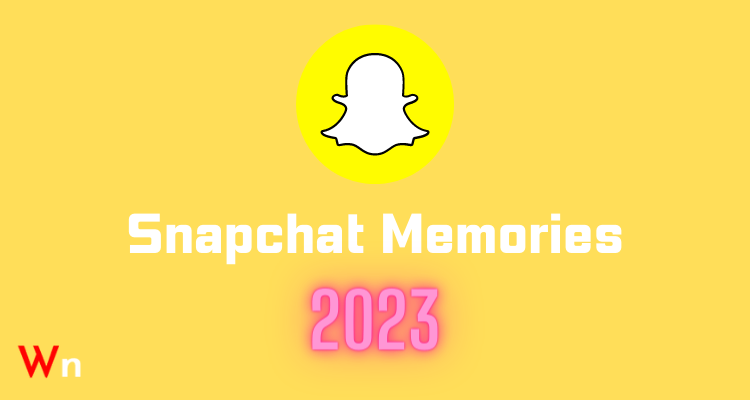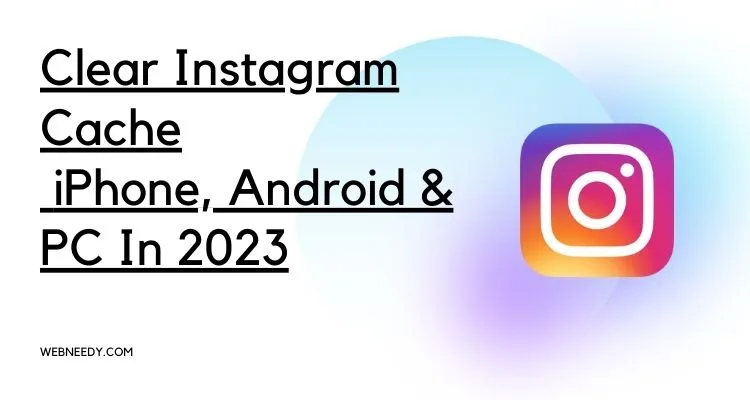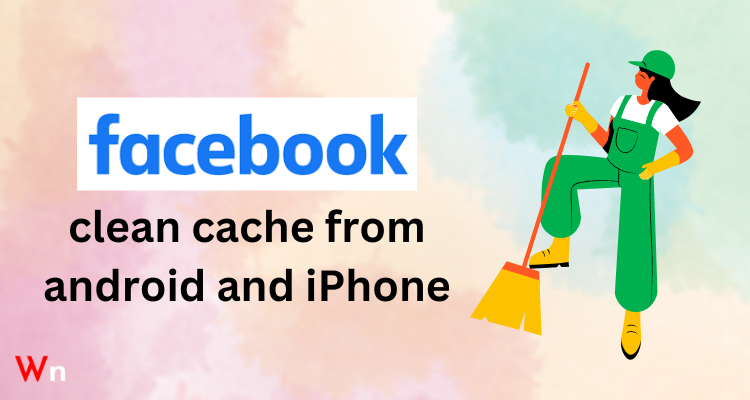Unfortunately, some users reported that Instagram Music is not working or is not available for them. So, if you are also one of those users who is facing the “Instagram not working or not available” issue, then this post is a must for you!
Here, we will discuss both the reason and the solution for all these similar issues;
- “Instagram music not working”
- “Instagram music not working on business account”
- “Instagram music not showing all songs”
- “Instagram music not working on story”
Introduction: Instagram Music
Although there are many features that Instagram has, especially talking about the ‘Music Sticker’ feature, let us tell you that on June 28, 2018, Instagram introduced music stickers for Instagram Stories.
This Music Sticker feature of Instagram enables users to browse through thousands of songs and add them to their videos/photos in Instagram Stories. Not only that, it is also a great way for them to express how they feel.
Reasons: Why Is Instagram Music Not Working?
As you are facing problems with Instagram music stickers feature, you might be wondering “Why can’t I add music to my Instagram story,” right! So, let us tell you that these could be the several possible reasons:
If your Instagram app is out of date, then this could be a possible reason why you cannot access the music feature.
Secondly, there might be amalgamation of lots of cache and cookies in your Instagram session.
Next, if Instagram music search isn’t working specifically for business accounts, it is because Instagram restricts business accounts from adding music to stories due to copyright issues.
Apart from these, other reasons include unavailability of the song in your country and/or removal from the Instagram app.
Solutions: What Are the Possible Ways to Troubleshoot ‘Instagram Music Not Working’ Issue?
To help you troubleshoot Instagram music not working issues, 8 solutions are discussed below. You may not need to try them all, but keep working your way down the list until one solution solves the problem for you.
Having said that, let’s dive into the step-by-step instruction details of each of the 8 solutions:
Solution 1: Check for Instagram Service Outages
Needless to say, there is a possibility that some part of the Instagram service may be facing an outage, and that is why your ability to use certain parts of the app, such as the music library, is being affected.
So, upon noticing that Instagram is experiencing a service outage, it is best to check Instagram’s status page on the DownDetector.in website and see if the Instagram service is offline or if there is a serious outage.
If there’s a problem with Instagram service, wait until Instagram fixes it because there’s nothing you can do in this case.
Solution 2: Update Your Instagram App
If the server is not down, then the next solution to fix the ‘Instagram music not working’ issue is to update your Instagram app. To do so, follow these steps:
- Step 1: First of all, turn on your mobile data or connect to a strong Wi-Fi network to make sure that your phone has enough signal to update your apps.
- Step 2: Once you’re sure, head over to the “Google Play Store” or “App Store” depending on your phone, whether it’s an Android or an iPhone.
- Step 3: On your respective store, you’ve to search for the Instagram app and tap on it to open the “App Interface.”
- Step 4: There, what you’ve to do is tap the “Update” button and check if an update to the latest version of Instagram app is available or not.
- Step 5: Now, in case the app requires an update, you will see the “Update button” and simply when you tap on it, your app will be updated to its latest version.
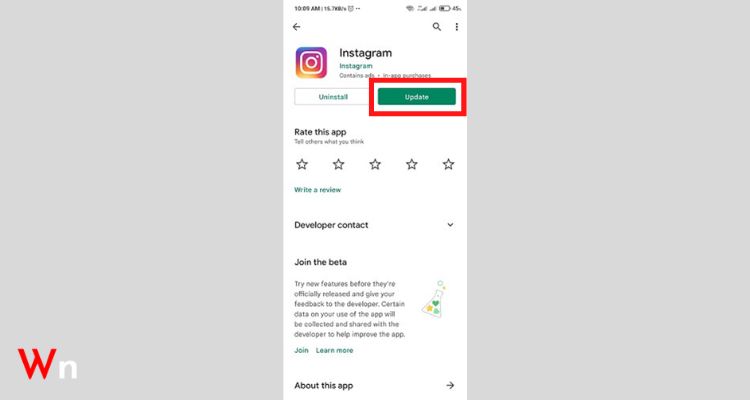
Point to Consider: If the app doesn’t require an update, it will show the “Open” option.
- Step 6: After updating Instagram to the latest version, “Restart the app” and now, you’ll likely be able to see the “Add Music” option.
Solution 3: Log out and Log in Again to Your Instagram Account
If updating the app doesn’t help you fix the “Instagram music not working” problem on your phone, you may need to start a fresh session.
This is because your data and cache files may be messed up in the current session leading Instagram to not support music. And, the best way to deal with this is to log out and log back in. Here’s how you can log out of your Instagram account and log in again to start a fresh session:
- Step 1: On your Instagram app, go to your “Profile” section.
- Step 2: There on your Instagram profile page, tap on the “Three horizontal lines” to open the profile menu.
- Step 3: Then, from the menu that appears, tap the “Settings” option.
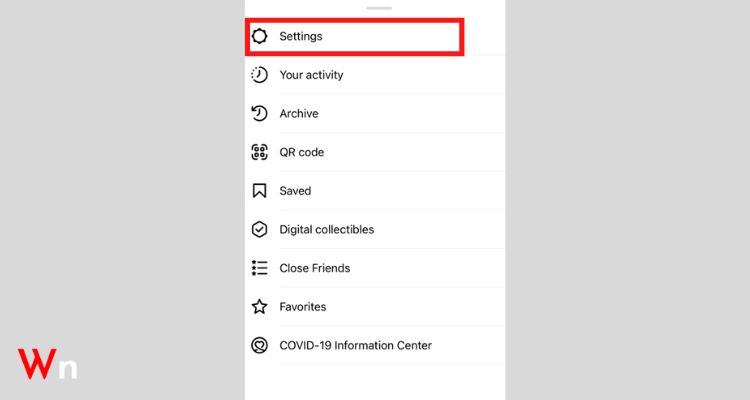
- Step 4: After that, tap the “Logout” button inside settings,
- Step 5: Once you have successfully logged out of your Instagram account, “Log back into your Instagram account” with your correct username and password.
- Step 6: Now, when you start a new session by logging back into your account, you should see the “Add Music” option. If so, check whether the music sticker feature starts working this way or not!
Solution 4: Switch to a Personal Account or Creator Account
It’s worth mentioning that if you use a business account, this could be one of the reasons why Instagram Story Music is not working.
So, if you are using a business account, you are suggested to switch to a personal account or a creator account. To do so, follow these steps:
- Step 1: On the Instagram app, go to the Instagram “Settings.”
- Step 2: Inside settings options, tap on “Account.”
- Step 3: From account settings, tap the “Switch to Personal Account” option.
- Step 4: Alternatively, you can choose the “Switch to Creator Account” and, check if the Instagram music works that way.

Solution 5: Use a VPN to Change Your Location
Whether you know it or not, apps like Instagram track your location and provide services available in your area. So, there is a possibility that the Music Striker feature is not available in your region and that is why it is not working on your Instagram because of your current location or network setting.
To confirm this, do note that Instagram Music Sticker is only available in a few countries like Australia, New Zealand, Sweden, France, Germany, US, UK, etc. So, if Instagram Music is not available in your region and hence not working, you can try a VPN to change your current location.
A VPN application is a tunnel to protect the privacy of your network as it shields your IP address. To be precise, it lets you hide your real IP address, and you can replace it with an IP of any country where Instagram Music is available.
Considering this, you can try connecting your phone to a VPN and changing your location to where Instagram Music is available, such as Australia.
Solution 6: Convert the Music to an MP4 File
In particular, if the music you want to add to your Instagram story isn’t available on Instagram, don’t worry! There is a way to add your favourite music on Instagram. In particular, if the music you want to add to your Instagram story isn’t available on Instagram, don’t worry! There is a way to add your favourite music on Instagram.
Now the question arises – how?
So, let us tell you that you can download it from another platform and after downloading you can convert the music into an MP4 file and then upload it on Instagram.
Solution 7: Change Your Instagram Account Settings
While switching to a personal account is one of the solutions we’ve mentioned above. But not everyone knows that personal accounts on Instagram do not have some of the same features as professional accounts.
So, if you are using a personal account, you never know, maybe that’s why the Instagram Music option is not showing on your profile.
However, worry not because in that case, you can access the Instagram music button by changing your account settings.
But, just converting your private account to a public account will not work.
Then how?
Well, you must have switched to a professional Instagram account to access the “Content Creator” features as this solves the problem in most of the cases.
On that note, here is how you can convert your Instagram account from personal to professional account:
- Step 1: Firstly, tap on your “Profile Picture” to open your Instagram Profile.
- Step 2: Then, tap on the “Three horizontal lines” in the top right corner of the screen to open the profile menu.
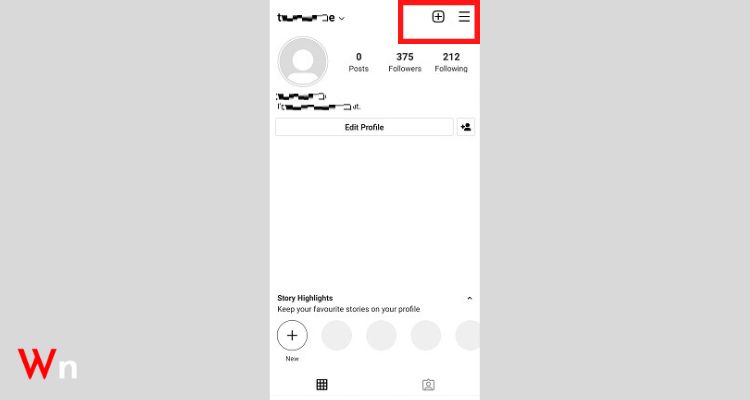
- Step 3: From the list of options that appears on the screen, select “Settings.”

- Step 4: Inside settings, navigate to “Account” section and there, scroll down until you see “Switch to Professional Account” option.
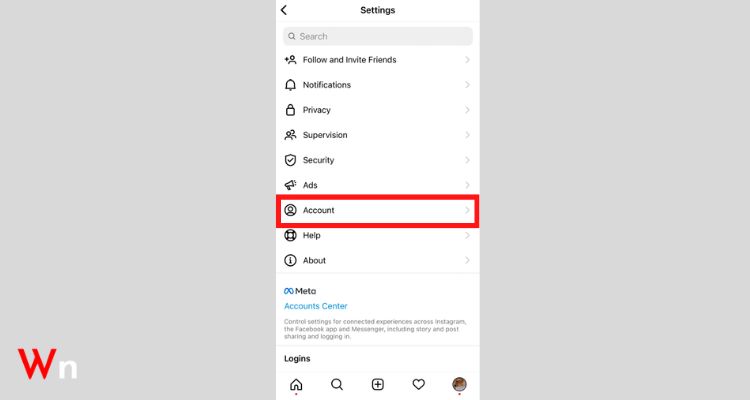
- Step 5: Now, you’ve to simply “Switch to Professional Account” and tap “Continue.”
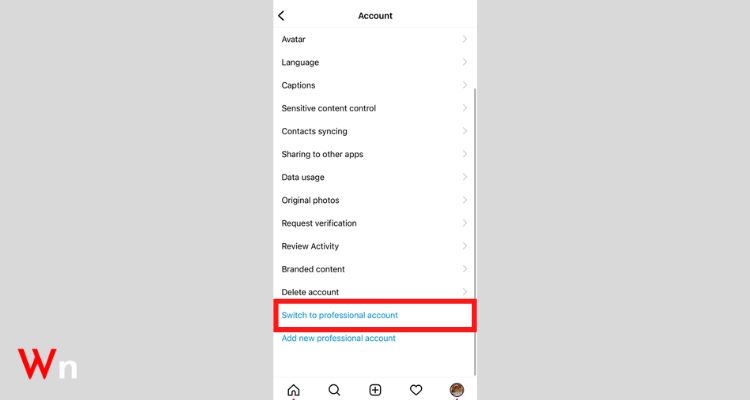
- Step 6: After this, what you’ve to do is select a suitable category from “What Best Describes You?” and tap “Next.”
- Step 7: In addition, choose “Creator” from the “Are You a Creator?” menu and again, select “Next.”
- Step 8: Now, simply follow your favourite account from “Get Inspired” and let your friends know about your account from “Grow Your Audience.”
- Step 9: Finally, tap the “Introduce Yourself” option to add your first post with music as a creator.
That way, you’ll have access to all the features of a professional Instagram account.
However, do note that despite this being a temporary fix, it helps users to get access to features that are unavailable for a particular time. However, do note that despite this being a temporary fix, it helps users to get access to features that are unavailable for a particular time.
So, it is likely that you will now get access to the Instagram Music feature as well.
Point to Consider: If you are concerned about the privacy of your account, switch back to a private account after using the feature.
Solution 8: Reinstall the Instagram App
When nothing seems to work, try uninstalling the Instagram app. Don’t worry though, you can easily reinstall Instagram by visiting the App Store or Google Play Store depending on the device you’re using i.e., iPhone or Android.
For those who wonder why, let us tell you that reinstalling the app removes corrupted files that might be preventing Instagram Music from working properly.
In fact, reinstalling also updates the app to the latest version (if available), which gives you the Instagram Music feature in case it is not available already.
So, if it makes sense, here’s how you can first uninstall the Instagram app on your respective mobile device:
On iOS
- Step 1: You’ve to press and hold the Instagram app on the home screen.
- Step 2: By doing so, a menu will appear and from it, tap the “Remove App” option.
- Step 3: After that, tap the “Delete App” option to confirm uninstalling the Instagram app.
On Android
- Step 1: Open “Google Play Store” on your phone.
- Step 2: Inside it, find the “Instagram app” and tap on it.
- Step 3: After that, simply hit the “Uninstall” button.
Now that you’ve uninstalled the Instagram app successfully from your respective phone; it’s time to reinstall it. To do so, you need to download Instagram for iOS | Android and install it again.
Solution 9: Connect Instagram Support Team
If still music is not working on Instagram, then know that Instagram has a dedicated support team that helps users to solve their concerns and issues. So, here is how you can connect with the Instagram support team:
- Step 1: Open your Instagram app, go to your “Profile.”
- Step 2: There, tap the “Three horizontal lines”.
- Step 3: As soon as you do that, a list of options appears on the screen and from that, tap on the “Settings” option.
- Step 4: Inside Instagram setting, select “Help.”
- Step 5: Then, what you’ve to do is choose “Report a Problem.”
- Step 6: Next, make sure you select “Report Problem Without Shaking” (as you can also report problems by shaking the phone).
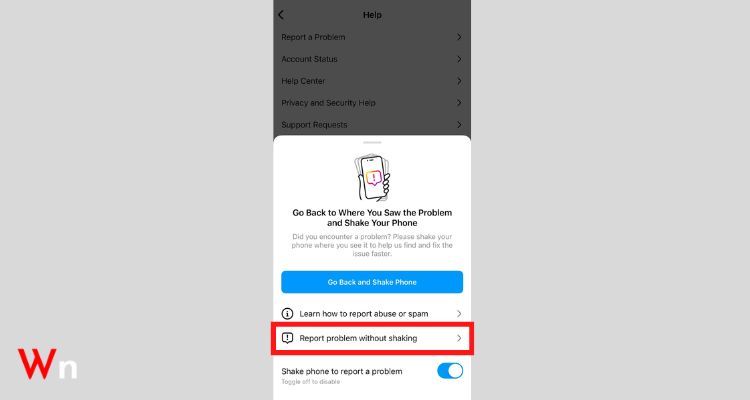
- Step 7: After this, tap on “Include and Continue” to send complete logs and diagnostics.
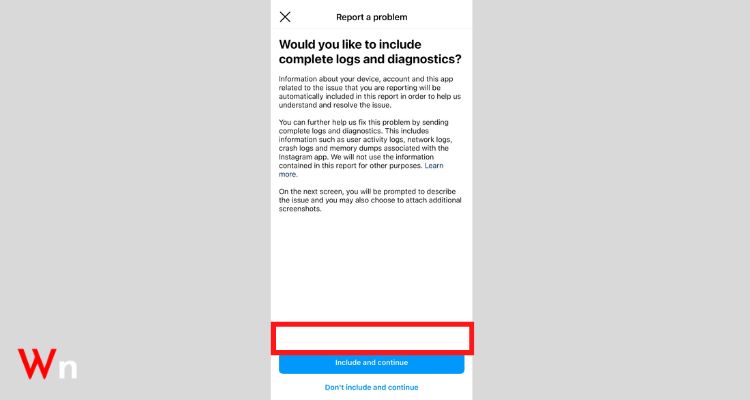
- Step 8: Now, you have to “Write your Problem” and once you are done, tap on the “Upload or Screenshot” button to add relevant media.

- Step 9: Finally, when you have completed the report, hit the “Send” button.
So, this is how by using one of the above solutions, you can resolve the “Instagram music search not working” issue easily.
Bonus: How to Add Music to an Instagram Video on Windows PC?
If none of the above solutions work, you can try adding music to your Instagram videos on Windows PC. Well because it is not necessary that if your Instagram music feature is not working on Instagram’s mobile app version then it is also not working on Instagram’s web version.
On that note, here’s how you can add music to an Instagram video on your Windows PC by using MiniTool MovieMaker:
- Step 1: begin by installing “MiniTool MovieMaker” on your respective Windows PC. MiniTool MovieMaker is a free video editor that allows users to add music to videos, insert text on videos, trim, rotate, flip, split, adjust video speed, video transitions, and apply video filters, etc.
- Step 2: After installation, launch MiniTool MovieMaker and close the pop-up window.
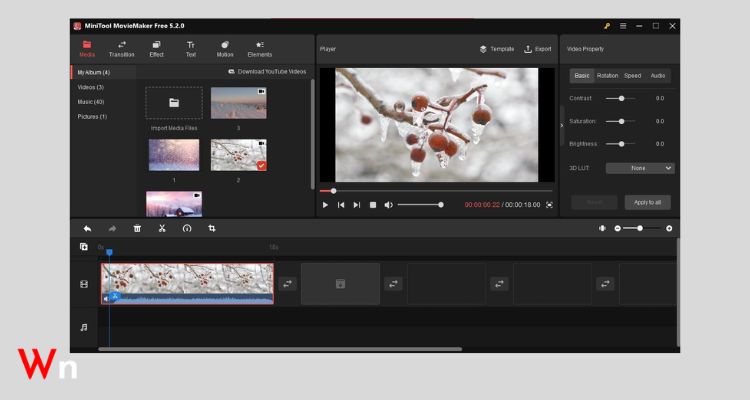
- Step 3: Then, simply tap the “Import Media Files” option to add your video and music.
- Step 4: After that, what you need to do is “Drag the video” to the timeline.
- Step 5: Once you’ve done that, “Edit” the video- the way you prefer.
- Step 6: Similarly, “Drag the Music” to the timeline and edit it also.
- Step 7: When you finish editing, click on “Export” to export your video and music.
- Step 8: Now, go to the “Instagram website” and “log in” with your account.
- Step 9: Once you’re logged in, click the “+ icon” on the Instagram homepage and click on the “Select from computer” option to choose your video.
- Step 10: Upon adding your video, you can “Crop the Video” and then, click the “Next” button to trim the video or turn it into a photo.
- Step 11: Finally, when you’re ready, click the Next and Share button to post your music video to Instagram.
Conclusion
No wonder the music feature of Instagram has been a game changer for you if you love uploading content with music as thanks to this feature, all your videos can play a song of your choice in the background.
However, sometimes, for some reason, you may find that Instagram Music doesn’t work and that’s when you can try the above methods.
That’s all! Hopefully, now you will not have to face this ‘Instagram music not working’ problem again and even if so, you know the solutions that will help you get rid of this problem in real time.
FAQs
Ques: How to Make Instagram Search Feature Work Again?
Ans: To ensure Instagram Music feature work again properly, you can try out these solutions:
- Solution 1: Check for Instagram Server Outage
- Solution 2: Update Your Instagram App
- Solution 3: Log out and Log in to Your Instagram Account
- Solution 4: Reinstall the Instagram App
- Solution 5: Switch to a Personal Account or Creator Account
- Solution 6: Use a VPN to Change Location to Another Country
- Solution 7: Convert the Music to an MP4 File
- Solution 8: Change Your Instagram Account Settings
- Solution 9: Connect Instagram’s Support Team
Ques: Instagram Story Music Stickers Are Not Showing Up, How to Fix It?
Ans: If the Instagram story music sticker is not showing up, the best solution for this particular problem is to “Update your Instagram app” from “Google Play Store” or “App Store” depending on your phone whether it is Android or iPhone.
Ques: How to Fix “No results found” in Instagram Story Music Search?
Ans: When you search for a song, if your Instagram Music shows “No results found” pop-up then, don’t get disappointed. There is a way to fix it and according to that, you can directly download your favourite music from your Spotify, SoundCloud, Shazam, Apple Music or other music streaming app you use.
Ques: When was Instagram Music introduced?
Ans: For those who don’t know, the Instagram Music feature was introduced in June 2018 but due to some legal issues it was not available in all countries.
Ques: How to Add Music to Instagram Story with Music Feature on Mobile?
Ans: To add music to Instagram story with music feature on mobile, you’ve to follow these steps:
- Step 1: Firstly, open the “Instagram app” on your respective mobile device.
- Step 2: Then, you’ve to “Sign in” to your account and create a “New Instagram Story.”
- Step 3: After that, swipe up and tap on “Instagram Stickers” to select “Music Sticker” from the set of options.
- Step 4: Once you do so, a library of thousands of songs will appear and from it, select a “Song” under the menu for Popular, Moods and Genres.
- Step 5: Now, when you are ready, click on “Your Story” to publish the story with your favorite music.
Ques: How to Select Songs Before Recording Video?
Ans: To select a song before recording and adding a video, follow these steps:
- Step 1: Firstly, to open the camera, tap the “Plus icon” next to your profile picture or the “Camera icon” in the top right.
- Step 2: Then, swipe up on the “New Music” option below the record button.
- Step 3: After doing that, search for a ‘Song’ and select the ‘Part of the Video” that you want to ‘video record’ while the song plays in the background.
Ques: Where Is the Music Sticker on Instagram?
Ans: To find and add music to an Instagram Story, follow these steps:
- Step 1: First of all, you have to tap on the “Stickers” i.e., square smiley face icon located in the top-right corner.
- Step 2: Then, select “Music Stickers” from the pop-up menu.
- Step 3: Next, scroll the Music Stickers list and select a “Song” of your choice.
- Step 4: After making a song selection, if you wish, you can “Customize” your story using the buttons that are right there at the bottom.
Ques: How to Use Instagram Help Center?
Ans: If your last resort is to contact Instagram Help Center to get the issue resolved, here’s how you can report the problem to them through the Instagram app:
- Step 1: Go to your Instagram “Profile.”
- Step 2: Then, navigate to “Settings > Help.”
- Step 3: After that, tap the “Report a Problem” and when a pop-up appears, again tap “Report a Problem” to confirm.
- Step 4: Now, write down your complaint based on the on-screen instructions and then, keep patient and wait for a reply.