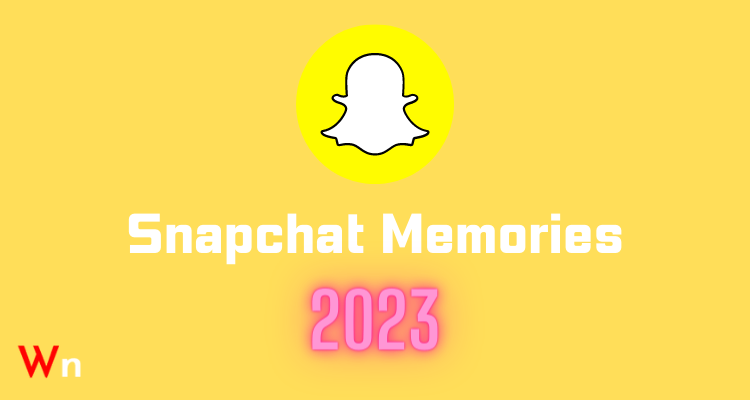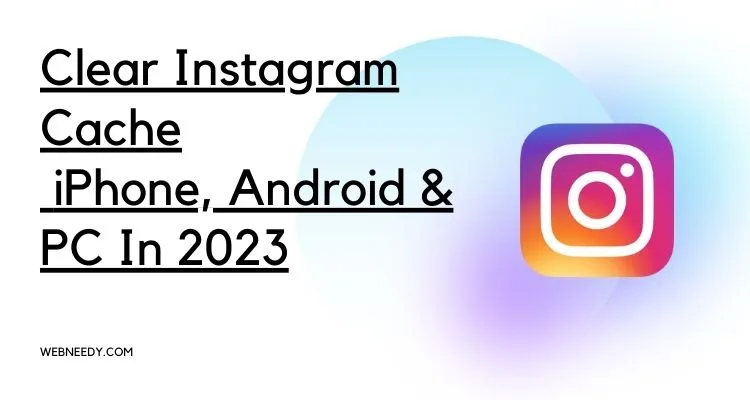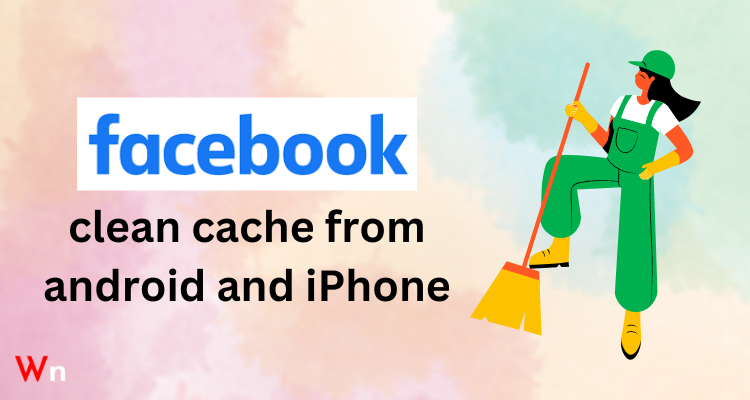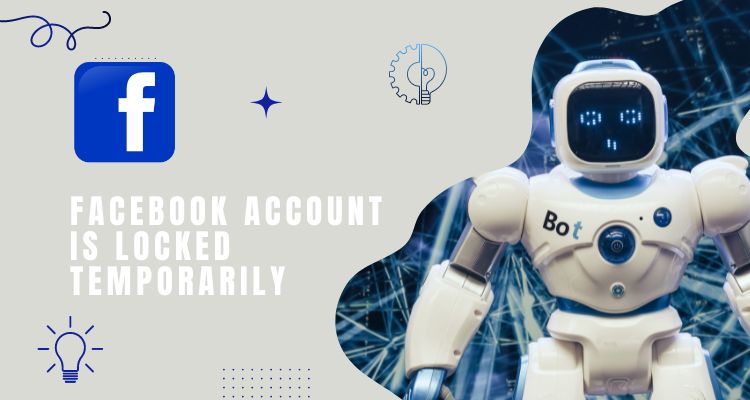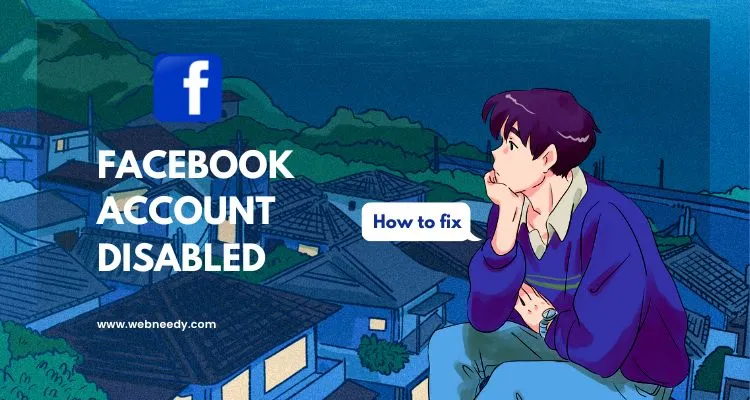Facebook cache is a temporary data that the Facebook app stores on your phone. It is used to store frequently-accessed information, such as webpages within Facebook so that the app can access them quickly and easily the next time you use it. Facebook Messenger collects cache and other feature-rich apps like Messenger use saved cache. Facebook Messenger is one of the most popular apps on mobile devices for chatting with friends and family. Clearing the Messenger Cache can help improve app performance.
Why should you clear the cached files?

Facebook allows users to clear their caches through the app and web browsers. The benefit of clearing your Facebook cache is that it can help you with fixing various issues, such as overall app performance, gaining space, and reducing the overloading of your computer.
Clearing cached files from your mobile device will also help with reducing memory usage and improving the performance of the device. Experts recommend that you should clear your Facebook cache at least once a month to ensure that everything is running smoothly.

It might fix common issues and boost the speed of the app. Another reason to clear the cache is that when we update our app it still tends to use the older files which might not let the app work properly.
Signals to clear the cached files
Facebook cache is a collection of data that sometimes Facebook on iOS and Android collects. When too much corrupt cache data is collected, it can lead to issues like Messenger not working, chat heads not sending videos or loading pictures. Facebook Messenger collects cache and other feature-rich apps like Messenger use saved cache. Facebook Messenger is one of the most popular apps on mobile devices for chatting with friends and family. Clearing the Messenger Cache can help improve app performance.
Clearing the cache might fix common issues and boost the speed of the app. Such common issues or signals to clear cache are automatic app shutdowns, unable to view or send messages, taking time to load pages, etc. If your issue is not resolved even after clearing the cached files consider deleting the app data.
How to clear the Facebook app cache?
If an app is caching unnecessary data, clearing its cache can free up space and resolve technical issues. To resolve a few problematic apps, clearing the cache is often a better solution. There are multiple ways of clearing the cache.
Clearing app cache for iOS
On an iPhone or iPad, clearing cached data helps to free up storage space that can be used for apps and media files. Not only does this make your iPad feel like new again, but it also allows you to enjoy more storage space for all of your favorite items. Clearing cached data can also help with performance issues, as it reduces the rate at which the phone or tablet stores data in the memory.
To delete the Facebook app cache, follow the given steps:
Step 1: Go to the Settings
Step 2: Tap on General
Step 3: Select ‘Storage & iCloud Usage

Settings > General > iPhone Storage
Step 4: Now ‘Under ‘Storage’, select ‘Manage Storage
Step 5: Navigate to the Facebook app. Tap on it to see how much data is stored in its cache. Clear the unnecessary cached files.


Clearing cached files on Android
Clearing an app’s cache means clearing out the temporarily stored files that the app uses to quickly start up again. This removes any data like user logins and other important data stored in the cache. To clear the cached files on your Android device you can follow the below-listed steps.
Step 1: Open the Settings menu on your phone
Step 2: Select ‘Apps’ or ‘Applications’.
Step 3: From here, find and tap on the ‘Facebook’ app icon
Step 4: Now, choose ‘Storage’ or ‘Application Manager’.

Step 5: Tap on the clear cache option.

This will let you clear any cached data stored by Facebook on your device.
How to clear the cache of other apps?
To delete cached data from any apps, go to the Settings app and select Storage or Apps. You will see a list of all the apps installed on your device and how much space they are taking up. Look for any large apps that may have a lot of cached data and delete them by tapping Clear Cache or Clear Data.
If you’re having trouble with an app, try clearing its cache first before deleting it completely from your device.
Is Clearing the cache using a third-party app a good idea?
Clearing the cached files using a third-party app may seem to ease the load of clearing the cache manually. However this may not be the case, the first question that arises is, “Whether it is boosting the performance of the devices?” Which most such apps claim to do! This question can be answered if you observe your device and evaluate it.
Moreover, there are genuine concerns about these apps due to their shady privacy policies. The biggest concern is safety and privacy. As a general nature of the task they tend to perform these apps ask for extensive permission. Since they are not charging a fee or subscription for these tasks they run ads. The ads are not always from trusted sources so they may end up infecting your device with viruses.

And even worse, many apps have been detected to mine user data and sell it. This is devastating to the privacy rights of users. Nobody would want to get their phone boosted at the cost of their personal data. So be careful next time before installing any such app. It is always advisable to clear cached files or data yourself from the device’s settings option.
App Cache vs app Data
App cache is the temporary data stored on your devices. This includes photos, videos, usage details, and other content which is stored in the form of a cache. The older cache is often replaced by the new cache when available. Since the cache is in the RAM it is volatile.
Data on the other hand is the main content of the app and is not temporary and thus saved in permanent storage. Clearing data is more efficient than clearing the cache as it deletes all the permanently saved data and improves the performance and boosts the speed.
Clearing data also clears the cached files but clearing cached files has no impact on the app Data. It is preferable to delete the app data to fix common issues like app crashing, slow loading, etc.
You can easily delete the data of Facebook or any other app. To clear data of the Facebook app on your android device, go to settings, then navigate to Apps or Applications, scroll to find the Facebook app, select Storage Usage, find the Clear Data option and Tap on it to delete the data of the Facebook app.
If you are an iPhone/ iPad user, go to the settings and tap on the general option, now select Storage or App management. This option will allow you to delete Facebook data from the storage.
Alternatively, you can uninstall and reinstall the app from your device. This will clear all the data stored in the device’s storage.
Wrapping up!
Apps like Facebook, Instagram, and Pinterest accumulate app data while you use them. This includes photos, videos, usage details, and other content which is stored in the form of a cache. As these apps accumulate a bunch of cache data over time, it can take up a lot of memory and slow down your iPhone usage. Clearing app cache files is a great way to keep your phone running smoothly, as it reduces the load on your phone. It can also free up space if you are running low on storage.
FAQs
Q. Does clearing the cache also clear app data?
A. If you clear the App data it clears the cache too, but it doesn’t work the other way around clearing the cache won’t clear the app data.
Q. Will deleting or uninstalling the Facebook app also delete the cached files?
A. If you have deleted the Facebook app from your device, the cache will be deleted too. However, if you are using your internet connection regularly, this cache will get so many caches that it can slow down your device and take up valuable storage space.
Q. Does clearing the cache boost the speed?
A. Facebook Cache is the temporary data files used by the Facebook application on your phone or web browser. Clearing your cache can help free up memory and give a clean slate for the app to start from the next time you open it. It can also help with giving data to the app faster and more efficiently when it’s opened.
Q. How does clearing the cached files improve storage?
A. Cleaning up the cache for each app can help save space on your device by removing unnecessary files. This can help you avoid apps that are bogging down your phone or tablet by freeing up some of its memory for other things.